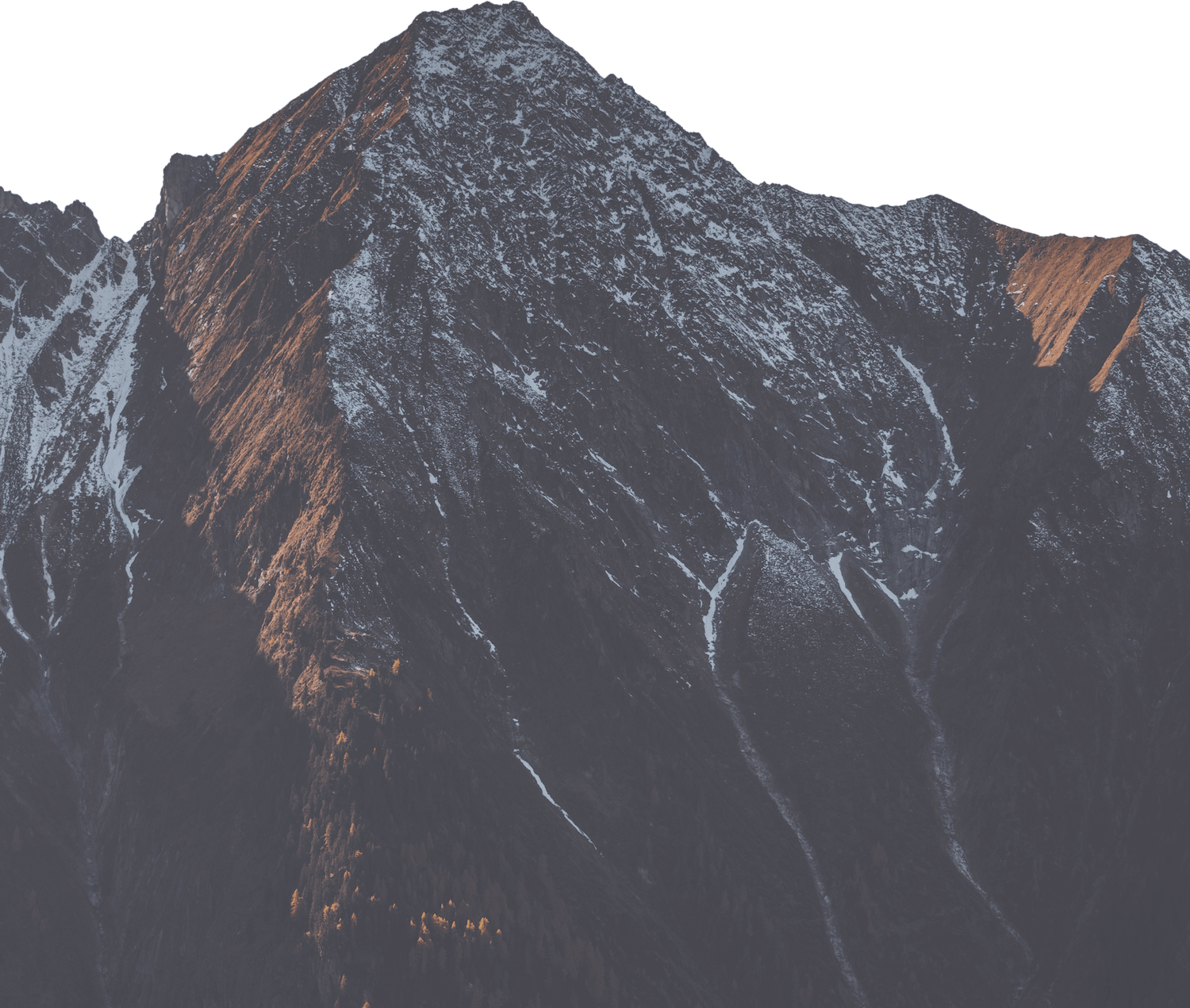Code Repository Setup
To deploy your application with Deploio, you must connect your code repository so that we can fetch your application code during the build process. We explain how to set it up in this section.
We support all major Git platforms, including GitHub, GitLab, Bitbucket, and private Git servers. This guide explains how to set up secure access and configure your repository properly.
GitHub
When creating a new application in the Cockpit or via the nctl CLI, you will need to enter the Git URL and authentication details. Deploio supports both HTTPS and SSH access methods for GitHub repositories.
HTTPS Access with Personal Access Token (PAT)
-
Generate a GitHub Personal Access Token with
reposcope (or fine-grained read-only access). -
In Cockpit:
-
Set the Git URL to your repo, e.g.
https://github.com/your-org/your-repo.git -
Enter the Username: your GitHub username
-
Enter the Password: your GitHub PAT
⚠️ Your PAT acts like a password — do not share or expose it.
-
You can view more details about creating the application in our quick start guides.
SSH Key Integration
-
Generate an SSH key (if you don’t have one yet):
ssh-keygen -t ed25519 -C "deploio-access"Save it somewhere like
~/.ssh/deploio_id_ed25519. Alternatively, you can use a tool like 1Password to generate and store the key securely. -
Add the public key to GitHub
-
Manually via GitHub:
Go to your repository → Settings > Deploy Keys → Add deploy key, give it a name, and paste the public key.
Only read access is required. -
Or via the CLI:
gh repo deploy-key add \
--repo your-org/your-repo \
--title deploio_deploy_key_main \
< ~/.ssh/deploio_id_ed25519.pub
-
-
Provide the private key to Deploio when creating the app in Cockpit or via
nctl:This can be done via the
--git-ssh-private-keyflag or the--git-ssh-private-key-from-fileflag to specify the SSH key to use:nctl create app main \
--project my-project \
--git-ssh-private-key-from-file=~/.ssh/deploio_id_ed25519⚠️ Ensure the key is unquoted — quotation marks around the private key must be removed before use.
You can view more details about creating the application in our quick start guides.
GitLab
Deploio works with both GitLab.com and self-hosted GitLab instances.
SSH Key Integration
Follow the same steps as GitHub: generate a key pair. To add the public key in GitLab, follow this guide.
Then provide the private key when creating the app in Cockpit or via nctl, as in the GitHub example.
Bitbucket
Deploio works with Bitbucket Cloud.
SSH Key Integration
Generate a key pair using the same steps as GitHub.
To add the deploy key, follow Bitbucket's SSH access docs.
Then provide the private key when creating the app in Cockpit or via nctl, as in the GitHub example.
Private git server
If you're using a custom Git server (e.g., Gitea, Gitolite, bare Git over SSH):
-
Ensure the server is accessible from Deploio's build environment (no firewall blocks).
-
Add a deploy key (the SSH public key) to your Git server. The method will depend on the server type.
-
Provide the private key to Deploio just like with GitHub/GitLab.
-
Use the full SSH path for the repository:
git@yourserver.com:org/repo.git
Repository Access
🔐 Private Repositories
- Require an SSH key to authenticate.
- Best practice: create a read-only deploy key per application.
- Periodically rotate keys for security
- Ensure your application has access to the correct branch or tag.
🌍 Public Repositories
- No authentication needed.
- Simply provide the HTTPS or SSH URL
- Still recommended to pin a specific branch or tag to ensure stability.