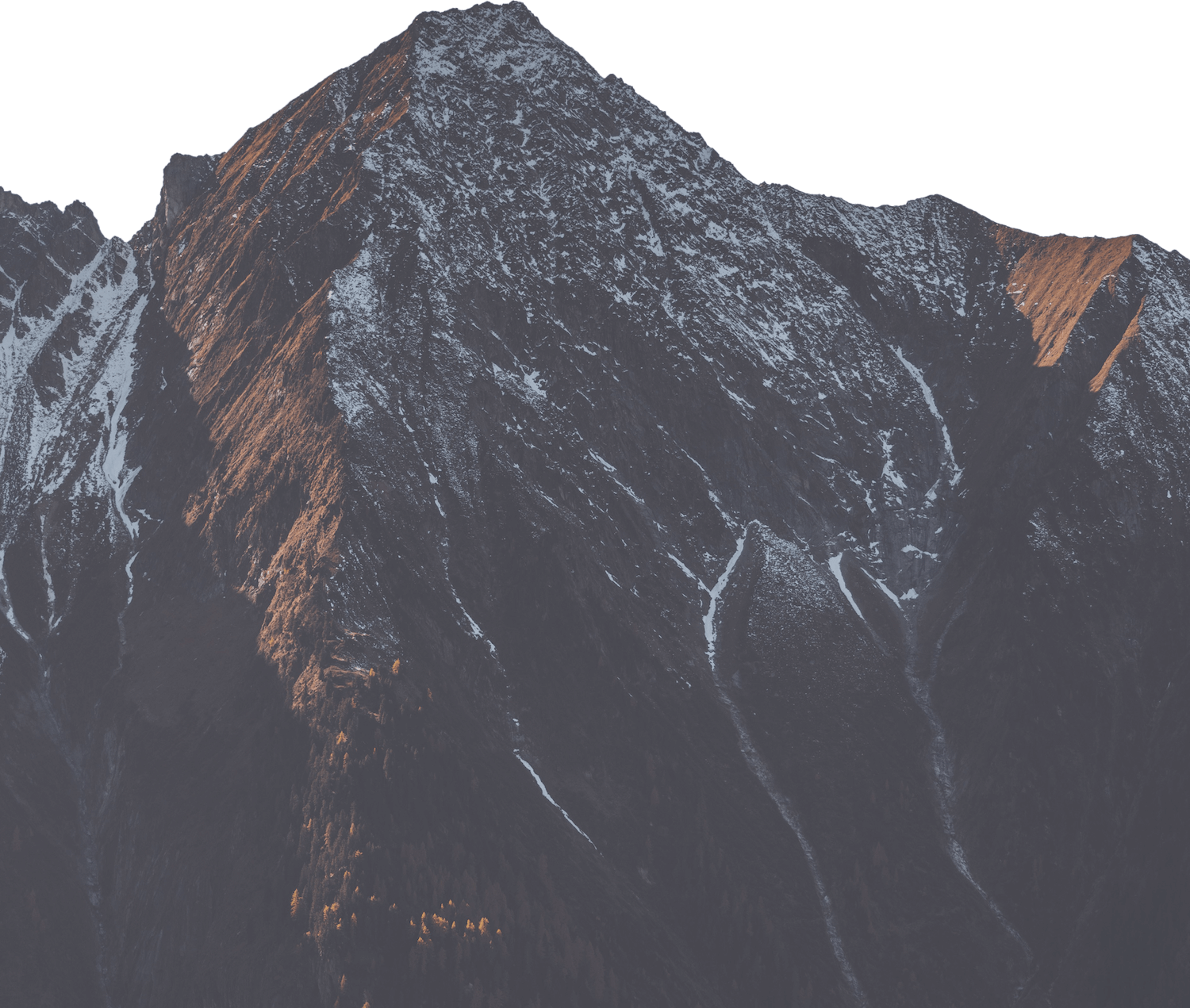A Guide for Migrating a Ruby on Rails Application from Heroku to Deploio
In this guide, we will be migrating the application called gifcoins using only the nctl command line tool. This guide could also be used to set up an application using the Cockpit user interface. See an overview of the tools available here.
Our application will actually be named main as we will have multiple environments to setup. The environments will be set up as applications within the project gifcoins. The application created will be automatically namespaced within the project, so it is sufficient to only name it by the environment.
For more information on these terms and the structure, read the documentation here.
This example uses the tools listed below, and can be slightly adapted should you use something different. You can use the general documentation for details on other configurations.
- Currently deployed on Heroku which will be used to retrieve current configuration details
- PostgresQL database (PG15)
- Redis server
- GitHub for the code repository
- 1Password for creating SSH keys
- Semaphore for the CI
Preparation
Application Size and Setup
Resources
We first want to decide on the level of resources (RAM and CPU) for our application. If you have an existing app running and are migrating to Deploio, you can check the sizes there and compare against the plans available here. For example on Heroku, you could run heroku ps:type -a gifcoins-main.
In our case, we are using a Basic Heroku plan, and will therefore go with the mini option (as both have 512MB of RAM).
Redis
You should also decide if you require workers and consider any additional services that your application will need. For example, if you have a Redis worker on a Heroku application, we can run heroku redis:info -a gifcoins-main to check the current Redis plan and setup. You can then compare this to the options available here.
For our application, the smallest instance nine-key-value-store-1gb is more than enough with 1GB RAM and 2GB of storage.
Database
We should also decide on the size of the database, and the version to use. We will setup a PostgresQL database, and again we will use the current database on Heroku as a guide. To check this we can run heroku pg:info -a gifcoins-main and we see that we are using the essential-0 plan, with 20 connections, 1GB of data and using PG 15.8.
We can view the available machine types and PostgresQL versions available here.
In our application, we will choose the nine-db-s plan as this is recommended for production.
Checklist
Now you should have decided the following:
✅ Resource size for the application
✅ Worker size (if required)
✅ Database version
✅ Database size
We will need this later for when we create the application.
Environment Variables
To use many of the services on the application, you will need to set up the environment variables. This can be done manually with more control, deciding whether the environment variables is required at build or runtime, or alternatively a shell script could be used to retrieve all the environment variables if the application is already running elsewhere.
You can see an example of such a script here which is for retrieving the environment variables from Heroku and setting all variables as both build and runtime variables for the application.
You should decide on a preferred approach, and be aware of which environment variables required for setting up the project and deploying the application on Deploio.
Authorise nctl
You will need to ensure that you are authorised and logged in to the nctl command line interface, and have access to the organization where you want to create the project and application. To check this you can run:
nctl auth whoami
You can see more information about setting up the nctl command line here.
Create Project
Firstly, we need to create the project. This is the outer level where we can group resources, set project level configuration and have an overview of the applications running for the project. A project can have many applications (and/or environments) if this is how you wish your project to be set up.
The project needs to be prefixed with the organization you are currently working within, but we will also add a display-name option. This means it will display this name (without the prefix) in the Cockpit.
In our example, we are in the renuo organization and creating the project gifcoins, so we need to run the following:
nctl create project renuo-gifcoins \
--display-name='gifcoins'
Once this is created, we can now set the project so that all of our future commands are within this project space.
nctl auth set-project gifcoins
Create Application
Environment Variables
As noted at the beginning, we will need to set up the environment variables. We can manually set these or retrieve these from the existing platform provider. However this is done, we will require the variables in the format of key1=value1;key2=value2;... so that we can use the --env flag when creating the application:
nctl update application main \
--env 'ADMIN_EMAIL=admin@damin.ch;ADMIN_PASSWORD=password'
Setup Access to GitHub Repository
Before we actually create the application, we first need to set up access to the code repository.
First, we need to create an SSH key, We will do this using 1Password, but this can be done in any way you prefer. We will need to add the public key to the GitHub repository and pass the private key to the application when we create the application. Note that this SSH key can then be used for any application created that requires access to the repository. For example if you want to create multiple applications within the project, these can all use the same key.
To create the SSH key we can run the following:
op item create --title gifcoins-deploy-ssh-key \
--vault Deploio \
--category ssh-key \
--ssh-generate-key Ed25519
In the response, we get the public key, and to view the private key we can run:
op item get {ID} --reveal
Should you wish to set this on GitHub manually, you need to go to the repository settings, “Deploy keys” and “Add deploy key”. You can then give it a title, and paste the public key in the “Key” field.
Otherwise, we can push this directly to the GitHub repository deploy keys by running:
gh repo deploy-key add \
--repo renuo/gifcoins \
--title deploio_deploy_key_main \
<(op item get {ID} --fields public_key)
We now will need to provide our application with the private key. However, we will need to first store this to a local file, and use the --git-ssh-private-key-from-file flag to set this directly from the file when creating our application.
First we need to store this to a temporary file:
op item get {ID} --fields private_key --reveal | tr -d '"' > temporary_private_key_file
Unfortunately this will contain quotation marks around the private key. These will need to be removed before passing the file to nctl. We need to do this manually.
We will use the private key that we have stored in the next step when creating the application.
Please note, should you use a different tool for storing your code, you can set up the access to the repository in a similar way. For more details see here.
Create the Application
Now that we have the following available to us...
✅ The required resources and sizes for the application
✅ The project created for the application
✅ Environment variables in the correct format to be passed with the --env flag
✅ A private SSH key stored locally, with the public key already setup on the GitHub repository
...we can create our application. We do this by running the nctl create app command with a number of flags. An example can be found below with explanations on the additional flags, however it is recommended to read through the available configuration here.
nctl create app main \
--project renuo-gifcoins \
--git-ssh-private-key-from-file=temporary_private_key_file \
--git-url git@github.com:renuo/gifcoins.git \
--git-revision="main" \
--size=mini \
--basic-auth=false \
--build-env=BP_INCLUDE_NODEJS_RUNTIME="true" \
--env='ADMIN_EMAIL=admin@damin.ch.ch;ADMIN_PASSWORD=password'
--git-ssh-private-key-from-filesets the private key from a file, rather than passing this as a string. We pass the private key we saved earlier.--git-revisionsets the target revision for the application, in this case we want to deploy the main branch.--sizesets the resources available for the application. This defaults to “micro” but we want to use “mini” which closely matches the Heroku Dyno as covered in the first step.--basic-auth=falsedisables the built in Deploio basic auth. We have set this because we already have basic auth “manually” set up on the project, however we would recommend utilising the built in basic auth if possible.--build-env=BP_INCLUDE_NODEJS_RUNTIME="true"ensures Node is available at build time for applications using JavaScript. Additionally, apackage.jsonfile also needs to be present at the root.
Note that we do not set the language as this allows the buildpack to be automatically detected. You can read more about buildpacks here.
Now, this will most likely fail. This is because we haven’t set the build environment variables. Unless you know exactly which variables are required at build time, we recommend that you add these one at a time and watch for the errors using:
nctl logs application main --follow
As an example, we see that we require the FONTAWESOME_NPM_AUTH_TOKEN during the build process. Therefore we can just update the application and add this to the build environment variables (note the slightly different syntax):
nctl update application main --build-env=FONTAWESOME_NPM_AUTH_TOKEN="token"
Because this is a build environment variable, the re-build will automatically be triggered.
Once the app is stable, we can migrate the database. This will be covered in the next section.
Create and Migrate Database
To migrate the database from Heroku to Deploio, you will need to do the following:
✅ Set up the Deploio database server with SSH access, and allow access from your IP address.
✅ Capture and download a backup from the Heroku application database.
✅ “Restore” this backup to the Deploio database.
Setup Database Access
First, we will need to create an SSH key which will be used to protect access to the database. We will do this using 1Password, but this can be done in any way you prefer.
op item create --title gifcoins-main-postgres-ssh-key \
--vault Deploio \
--category ssh-key \
--ssh-generate-key ed25519
We can take the public key from the response, and add this to the allowed SSH keys when creating the database. You will also need to retrieve your IP address and add this to the allowed CIDRs.
Create the Database
Now we have the IP address and public key, we can run the command to create the database server. There are a number of options that you need to consider. For example, the daily backup retention defaults to 10, which we will leave unchanged. The full list of options can be found here.
We will be working with a PostgreSQL database.
nctl create postgres main \
--postgres-version=15 \
--machine-type=nine-db-s \
--allowed-cidrs={IP_ADDRESS}/32 \
--ssh-keys="$(op item get {ID} --fields public_key)"
Now that the database server has been created, we can access the server using the FQDN, generated user and password, and we can create the database.
We can find this information as follows:
- FQDN: Run
nctl get postgres main - User: The default user is
dbadmin, but you can verify withnctl get postgres main --print-user - Password: Retrieve it using
nctl get postgres main --print-password
Now, we want to create the database on the server. We can use the createdb command to do so:
createdb -U dbadmin \
-h {FQDN} main
Here we pass the user dbadmin, the FQDN and the database name 'main'. You need to replace this with your database details.
You will be prompted to enter the password.
We can now check that this database was created by entering the server using psql -U dbadmin -h {FQDN} -d postgres and then running the command \l to list the databases on the server.
Capture the database from Heroku
Now that we have our database setup and running, we can capture and download the existing databases from Heroku, and then “restore” this to the database we just created.
To capture and download locally we can run:
heroku pg:backups:capture -a main
heroku pg:backups:download -a main
This will create a latest.dump file locally on your machine in your current directory.
Now we can use pg_restore with the credentials for the database, and use this dump file to restore the database from Heroku. To do this we will run:
pg_restore \
-U {user} \
-h {FQDN} \
-d main \
-c -v latest.dump --no-owner --no-acl
We pass;
- The user we created earlier (typically
dbadmin) - The FQDN for the Deploio database server
- The database name that we set up earlier
-cto clean the database first- The
latest.dumpfile which is to be restored --no-ownerso the objects are owned by the user passed--no-aclto not restore the access control lists
Again, you will be prompted for the server password.
Finally, now this is all set up, we need to update the DATABASE_URL in the environment variables. For this, you will need the database url.
This can be retrieved by running the following command:
nctl get postgres main --print-connection-string
And then can be set as follows:
nctl update app main \
--language="ruby" \
--env="DATABASE_URL=$(nctl get postgres main --print-connection-string)/main"
Again, 'main' is the name of our database. You need to replace this with your database name.
Create Key Value Store
For our application, we need to set up Redis as the key value store.
Firstly, we create the key value store by running the create kvs command:
nctl create kvs main
This creates the Redis instance with name main within the project space. We now need to retrieve the information for this created instance, and set the environment variables using this information.
Firstly, we can get the FQDN, and check the other details, by running:
nctl get keyvaluestore main
We will also need to get the password for the access by running:
nctl get keyvaluestore main --print-token
From this we can construct and set the REDIS_URL and REDISCLI_AUTH environment variable as follows:
nctl update application main --env='REDIS_URL=rediss://:{PASSWORD}@{FQDN};REDISCLI_AUTH={PASSWORD}'
Note that we are using rediss as TLS is enabled.
Set Up Jobs
For our application, we use Sidekiq for the background jobs.
To implement this, we need to create a .deploio.yml file in the project root directory. This specifies the worker name, the command to start the worker and the dyno size (this is set to micro by default). See more information here.
For our example, we add the following to the file:
workerJobs:
- name: sidekiq
command: "bundle exec sidekiq"
size: mini
You can also call this directly by:
nctl update application develop \
--worker-job-command="bundle exec sidekiq -C config/sidekiq.yml" \
--worker-job-name "sidekiq" \
--worker-job-size mini
Configure CI
For our application we host the CI infrastructure on Semaphore. We therefore need to allow Semaphore to have access to the application, and also amend our deployment process and commands.
Firstly, we need to use the API Service Account (ASA) to create a token. This token can then be used in the deploy script, the allow the CI to authenticate with nctl.
In our example we will run:
nctl create asa gifcoins
We can then view the token using:
nctl get apiserviceaccount gifcoins --print-token
Now that we have the token to hand, we can set this as an environment variable on the CI. We will set this as DEPLOIO_API_TOKEN. We also need to set the DEPLOIO_ORG variable to our organization name (in this case 'renuo').
In our case we are using Semaphore for our CI integration. We therefore have a .semaphore/main-deploy.yml file. We will configure this to:
- Install and authenticate the
nctlCLI using the ASA token - Update the app to point to the new git revision
- Run a script which checks the deployment status and provide feedback to the CI
main-deploy.yml:
version: v1.0
name: main-deploy
agent:
machine:
type: e1-standard-2
os_image: ubuntu2004
blocks:
- name: main-deploy
task:
secrets:
- name: gifcoins
env_vars:
- name: DEPLOIO_PROJECT
value: renuo-gifcoins
- name: DEPLOIO_APP_NAME
value: main
jobs:
- name: main-deploy
commands:
- checkout --use-cache
- echo "deb [trusted=yes] https://repo.nine.ch/deb/ /" | sudo tee /etc/apt/sources.list.d/repo.nine.ch.list
- sudo apt-get update && sudo apt-get install nctl
- nctl auth login --api-token=$DEPLOIO_API_TOKEN --organization=$DEPLOIO_ORG
- nctl update application $DEPLOIO_APP_NAME --project $DEPLOIO_PROJECT --git-revision=$(git rev-parse HEAD) --build-env="RUBY_VERSION=$(cat .ruby-version)" --skip-repo-access-check
- ruby bin/check_deploio_deployment_status.rb
We will also add a bin/check_deploio_deployment_status.rb script which will check Deploio for the build and release status, and provide feedback to the CI output.
require 'yaml'
require 'open3'
TIMEOUT_IN_SECONDS = 300 # 5 minutes (build & release should not take more than 5 minutes each)
INTERVAL_IN_SECONDS = 30
PROJECT = ENV['DEPLOIO_PROJECT']
APP_NAME = ENV['DEPLOIO_APP_NAME']
REVISION = `git rev-parse HEAD`.strip
def fetch_builds(project, app_name)
command = "nctl get builds --project=#{project} --application-name=#{app_name} --output=yaml"
stdout, stderr, status = Open3.capture3(command)
unless status.success?
puts "Error fetching build information: #{stderr}"
exit 1
end
YAML.load_stream(stdout)
end
def fetch_releases(project, app_name)
command = "nctl get releases --project=#{project} --application-name=#{app_name} --output=yaml"
stdout, stderr, status = Open3.capture3(command)
unless status.success?
puts "Error fetching release information: #{stderr}"
exit 1
end
YAML.load_stream(stdout)
end
def find_build_for_revision(builds, revision)
builds.find do |build|
build.dig('spec', 'forProvider', 'sourceConfig', 'git', 'revision') == revision
end
end
def find_release_for_build(releases, build_name)
releases.find do |release|
release.dig('spec', 'forProvider', 'build', 'name') == build_name
end
end
def build_status(build)
build.dig('status', 'atProvider', 'buildStatus')
end
def release_status(release)
release.dig('status', 'atProvider', 'releaseStatus')
end
puts "(1/2) Checking build status for revision #{REVISION}..."
# Polling mechanism for build status
elapsed = 0
build = nil
while elapsed < TIMEOUT_IN_SECONDS
builds = fetch_builds(PROJECT, APP_NAME)
build = find_build_for_revision(builds, REVISION)
if build
case build_status(build)
when 'success'
puts "Build succeeded for revision #{REVISION}"
break
when 'failed'
puts "Build failed for revision #{REVISION}"
exit 1
else
puts "Build status is #{build_status(build)}, waiting..."
end
else
puts "No matching build found for revision #{REVISION}, waiting..."
end
sleep INTERVAL_IN_SECONDS
elapsed += INTERVAL_IN_SECONDS
end
if elapsed >= TIMEOUT_IN_SECONDS || build.nil?
puts "Build check timed out after #{TIMEOUT_IN_SECONDS} seconds."
exit 1
end
# If the build is successful, proceed to check the release status
build_name = build.dig('metadata', 'name')
puts "(2/2) Checking release status for build #{build_name}..."
elapsed = 0
while elapsed < TIMEOUT_IN_SECONDS
releases = fetch_releases(PROJECT, APP_NAME)
release = find_release_for_build(releases, build_name)
if release
case release_status(release)
when 'available'
puts "Release is available for build #{build_name}. App has been successfully deployed ✅"
exit 0
when 'failed'
puts "Release failed for build #{build_name} ❌"
exit 1
else
puts "Release status is #{release_status(release)}, waiting..."
end
else
puts "No matching release found for build #{build_name}, waiting..."
end
sleep INTERVAL_IN_SECONDS
elapsed += INTERVAL_IN_SECONDS
end
puts "Release check timed out after #{TIMEOUT_IN_SECONDS} seconds."
exit 1
When you merge this, you should see the following:
-
The tests run in line with your usual CI process (for example as defined by our
semaphore.ymlfile). -
Once the tests are successful, this is then promoted to deploy, triggering the
main-deploy.ymlprocess. -
This file runs on the CI, authenticating
nctland updating the app running on Deploio to the new git revision, triggering a new deployment. -
We then trigger the Ruby script which provides feedback on the release. Once this has completed successfully the CI is finished and we have an updated application.